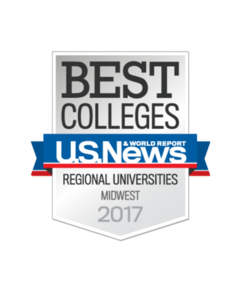Microsoft Defender
Microsoft Defender is an email filtering system to root out junk mail and viruses. It keeps your Inbox free from most mass mailing spam, virus infected email, and hoaxes. It provides real-time protection against malware and other malicious threats.
Assistance
For help with Microsoft Defender, please see the information below. If you have additional questions, please call the Service Desk at 402-280-1111 or 800-329-1011.
Learn about to "train" your Outlook to filter junk and phishing emails. Click here for the Zoom recording.
Frequently Asked Questions
What is spam?
Email spam, also known as unsolicited bulk email or unsolicited commercial email, is the practice of sending unwanted email messages, frequently with commercial content, in large quantities to an indiscriminate set of recipients.
What is Microsoft Defender?
Microsoft Defender is a spam blocking service that has replaced the university's previous spam filter, Proofpoint, in March 2023. MS Defender is an advanced security solution offering the highest levels of protection from cyberattacks and malicious emails.
Why Use Microsoft Defender?
By using Microsoft Defender, it will provide us with the most up-to-date, comprehensive security and ensures a safe and secure environment for the Creighton community.
How does Microsoft Defender work?
All junk email/spam will be delivered into your mailbox's Junk Email folder. There may be some mail that is delivered directly into your Inbox. If so, please see the following instructions:
How to determine if an email is junk, a phishing email, or legitimate email:
- What's Junk email?
Junk email messages are typically referred to as spam. These are messages that you don't want to receive that may be advertising products you don't use or find offensive. If you choose the Junk option, a copy of the message may be sent to Microsoft to help update our spam filters, and the message will be moved from your Inbox to your Junk Email folder.
- What's phishing?
Phishing is the practice of luring you into disclosing personal information, such as bank account numbers and passwords. Often phishing messages look legitimate but have deceptive links that open fake websites. If you select Phishing, a copy of your message may be sent to Microsoft to help update our filters. Message will be removed from your Inbox.
- What's a legitimate email?
If you know the sender and you're expecting the message, or if you receive a message that's mistakenly marked as junk, you can use the Report Message add-in to mark the message as Not Junk. This will move the message from the Junk Email folder back to your Inbox.
How to "train" your Inbox and Junk Email folder for junk email (Windows version):
1. Select (highlight) the email to mark as junk.
2. Find the Report Message tab in the Ribbon.
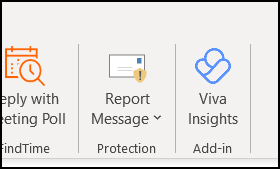
3. Click on the drop down arrow to see the options.
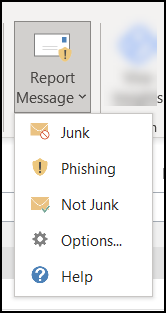
4. Select whether the email is either Junk, a Phishing email, or Not Junk.
Another method of tagging emails as junk or not:
1. If you receive an email in your Inbox, you can designate it as Junk by:
a. Right-clicking on the email.
b. Selecting Junk.
c. Selecting the appropriate action.
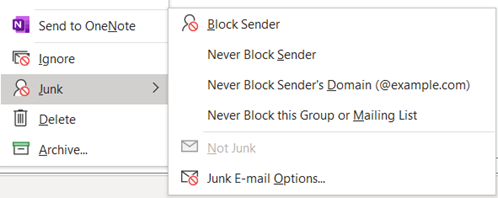
2. Periodically monitor the Junk Email folder for any emails that may have been moved incorrectly into that folder. If there is an email that should be be considered junk:
a. Right-click on the email.
b. Select Junk.
c. Select the appropriate action.
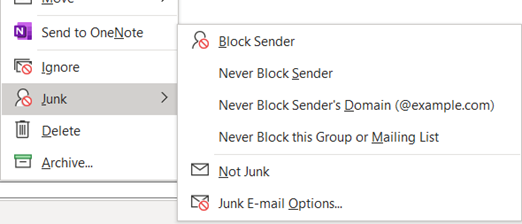
Reporting suspicious emails
If you receive a suspicious email, you may forward it to abuse@creighton.edu. The Information Security team will review it and determine if is a risky email or not.

 2500 California Plaza
2500 California Plaza