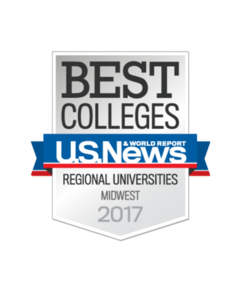SSL Certificates offer the ability for a web site or application to validate its identity as well as encrypt traffic sent to/from it across the internet. Any system at Creighton that has a logon page or provides and accepts sensitive or confidential data MUST use SSL to ensure the security of data transmitted across the network. Sensitive and confidential data is defined by the data classification policy .
A certificate is a digital file that is cryptographically signed by a trusted organization known as a CA. Creighton University currently uses InCommon as the CA for production certificates. InCommon certificates should be trusted and accepted by all the major browsers and operating systems such as Windows, Mac OS X, and Linux.
It is the responsibility of the certificate owner to manage the renewal before it expires. Certificates are valid for one year from when they were issued. Certificate owners should receive an email alert 60, 30, 14 and 7 days prior to the expiration date. It is highly recommended to renew and install new certificates seven days prior to the expiration date. This allows for verification of the certificate and prevents any disruption of services.
If you manage an application, website, or server that needs an SSL Certificate, please see the steps below for requesting.
- Log into myIT.creighton.edu and select I need something.
- Under Internet & Network, select Web Server Ticket Request.
- In the description field provide the name of the certificate (eg: website.creighton.edu) and email address for future alerts (We prefer that you use a shared or group email address, not your personal Creighton email).
- Attach certificate signing request (CSR) file to the request. (If you need help with generating CSR please see creating a certificate request or in the description field state that you require help with creating CSR).
- Complete all other fields and submit.
Once the request is approved and the certificate is generated, you will receive an email with links to download the certificate. Install the certificate per application instructions or provide an email to the appropriate party for installation. Verify there are no errors with service after installation.
For any questions regarding certificate requests please contact the myIT ServiceDesk at 402-280-1111.

 2500 California Plaza
2500 California Plaza