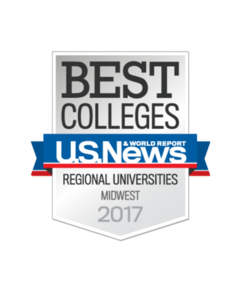Multi-Factor Authentication
Updated 1/31/2023
Microsoft Change to Authenticator App February 27th Requires Number Matching
On February 27th, Microsoft will be making a key security upgrade to traditional multi factor notifications within the Microsoft Authenticator App on mobile devices. Microsoft will discontinue the use of Push Notifications and replace it with Number Matching. Current users who utilize other authentication methods such as OTP code, SMS text, or hardware token will experience no change. For more information on this change review our MFA FAQ’s or the Logon @ Lunch recording.
As part of Creighton's ongoing commitment to provide our students, faculty, staff and alumni the tools needed 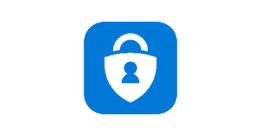 to work efficiently and safely, we have implemented a new feature for all Office 365 accounts: Multi-Factor Authentication (MFA for short). MFA adds an additional layer of security to your account by requiring you to approve a login to your Office 365 account.
to work efficiently and safely, we have implemented a new feature for all Office 365 accounts: Multi-Factor Authentication (MFA for short). MFA adds an additional layer of security to your account by requiring you to approve a login to your Office 365 account.
When signing in to Office 365, after entering your credentials, you will be prompted to confirm the login with a number of options, such as:
- a text message sent to your phone containing a one-time code.
- an approval notification using the Microsoft Authenticator smartphone application.
The video below explains how to setup MFA on your account for the first time or use the step-by-step written instructions. Additional information can be found on the FAQ page.


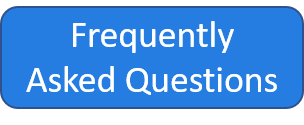
 2500 California Plaza
2500 California Plaza