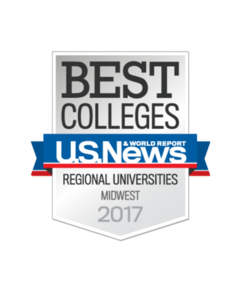RESET
If you have lost your password, it has expired, or you accidentally locked your account, you can reset it easily.
- Go to the Account Management Interface (AMI) web site.
- At the AMI login screen, click the Forgot Blue Password link.
- Enter your NetID (abc12345).
- Click Search.
- Select the method you would like to use to verify your identity. (Personal email / text or security questions). Note: you must have previously set up your mobile device to use the text option.
- On the Verification Step #2 screen, check to see that your method of verification is correct and click Continue.
- Retrieve your verification code from your personal email or mobile device and enter it in the Code text box.
- Click Validate.
- In Verification Step #4, you will receive confirmation that your code was correct.
- Click Continue.
- You will be presented with the Change/Set Blue Password screen.
- Review the password rules and enter a new password in the New Blue Password box.
- As you enter your new Blue Password, an indicator will signify the password strength.
- Reneter your new password and click Change/Set Blue Password. Note: The full password requirements are listed to assist you.
- A message will display to when your password is successfully updated.
- Click Continue to complete your password change.
For assistance, please contact the myIT Service Desk at 402-280-1111 or 800-329-1011.
CHANGE
Changing your password regularly is one of the easiest ways to ensure that it stays safe. The Division of Information Technology encourages every member of the Creighton Community to use strong passwords and to change them regularly.
To change your BLUE password:
- Go to the Account Management Interface (AMI) web site and log in with your current NetID and password.
- Select the Change BLUE Password tile.
- You will be asked for your old password and then asked to choose a new one. The password requirements are listed.
For Further Assistance:
To view documentation and short demonstration videos, please visit the AMI FAQ and Help Guide page.


 2500 California Plaza
2500 California Plaza