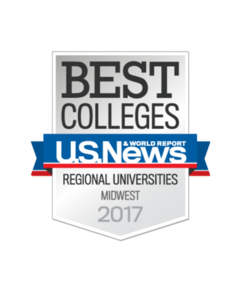Updated 6/3/2024
The following links provide step-by-step directions for setting up your Creighton email on either Android or iOS devices. Please click the appropriate link for the device you would like to setup. Also included are instructions for deleting your account from your iPhone.
![]()
- Creighton Email on Android Setup Instructions
- Creighton Email on iPhone/iPad Setup Outlook App
- Deleting Creighton Email Account from Your iPhone
Update: Improved Sign-On Technology Requires Mobile Mail Changes
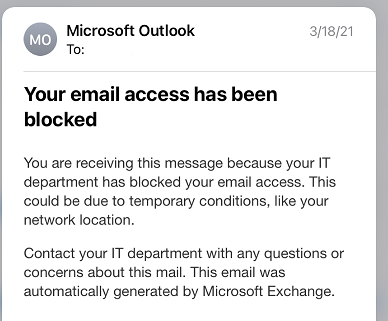
To improve information security, myIT is upgrading sign-on security services to better match industry best practices. If you are using the native Mail app on your phone you may be unable to access emails and receive Microsoft Outlook error message when this upgrade is complete, Monday, April 26th, 2021. However, you can always access your email online at https://portal.office.com/.
What do you need to do?
- MyIT recommends installing the Outlook app from the Apple App Store (for iPhones and iPads) or Google Play (for Androids). Additional instructions for both Android and iPhone are found above.
- You may also be unable to access email on your PC or Mac if you are using Outlook in Office 2010 or 2013. All Creighton students can download Microsoft Office 365 for free on up to five devices by logging on at https://portal.office.com/ and clicking Install Office. If you are unsure of what version of Microsoft Office you are using, review these steps.
If you have questions or concerns, contact the myIT Service Desk at 402-280-1111 or open a ticket at myservice.creighton.edu


 2500 California Plaza
2500 California Plaza